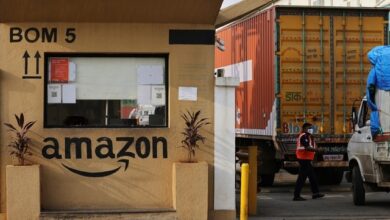Organize the reminder app by tags in IOS 15
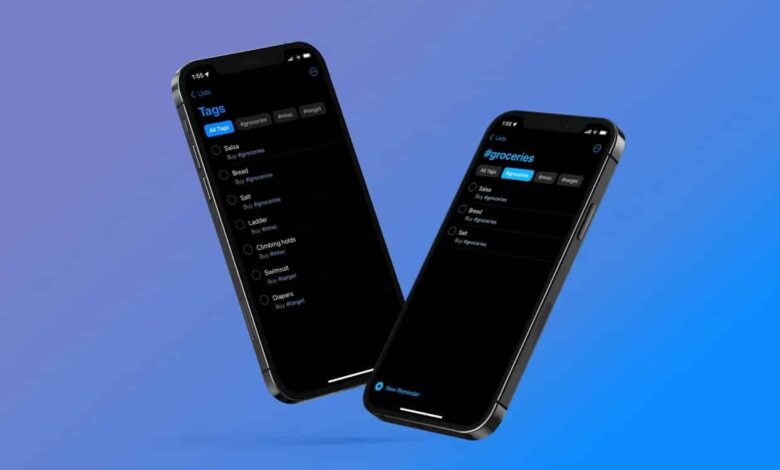
iOS 15 has added tags to many of the official apps from Apple, in order to organize these apps.
Through the tags, you can easily divide the notes or alerts that appear to you in the application according to their content.
The hashtags have arrived in Apple’s Notes app as well as the Reminders app found in iOS 15.
Read also: Using QR codes with Chromebooks
Using hashtags in the Reminders app in iOS 15
Tags help you distribute your reminders and To Do list, as well as make it more organized.
This is so you can easily access them and later add to your tags whenever something new comes up that you’d like to add to the list.
You can use tags by following these steps:
Head to the Reminders app in iOS 15, and then open any menu you have in the app so you can edit and add to it.
At the top of the keyboard, you will find a group of options, and one of them looks like the hashtags icon, so click on this icon.
After that, you can start writing the tag you want, and you can use more than one tag with one ticket.
You can add the tag directly by typing # and then your own tag after you finish writing the reminder.
The tags are now under the reminders you typed earlier, where they appear in the app’s main menu.
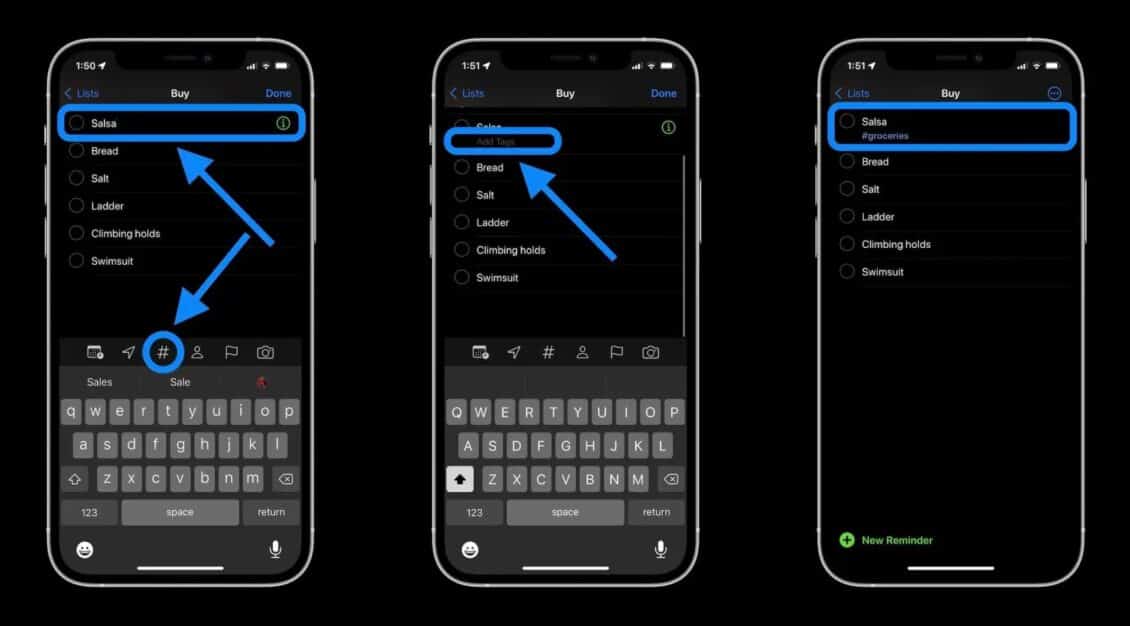
You can also add and manage tags by tapping the i icon at the top of your Reminders app.
Through this menu, you can add or remove new tags or as you wish.
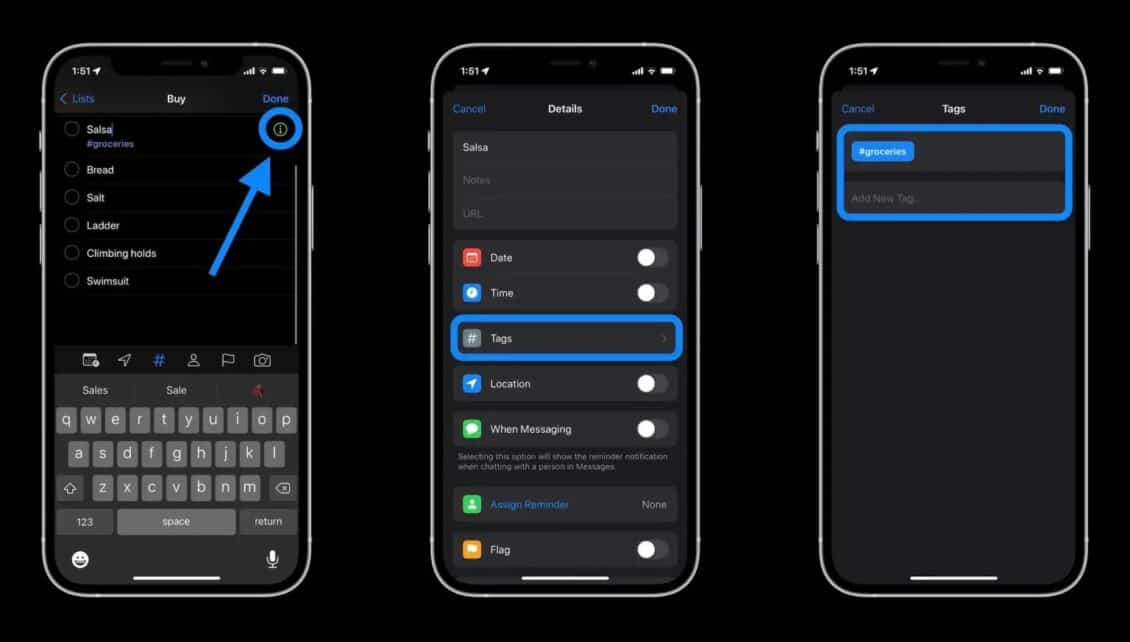
After you type in a set of tags, the system automatically suggests that you use them at any later time when you start typing the new reminder.
Read also: How to play games in Discord
Advantages of working remotely in the system
iOS 15 has added a set of new features that improve the remote working process and make it easier for users to manage their business from home.
The various focus modes and alerts summary feature are one of the most important new features, as you can prevent annoying calls or annoying alerts from reaching you while you are at work.
You can also make important alerts reach you even if you have turned on Do Not Disturb mode or the alerts are not reaching you.
Read also:How to prevent images from appearing in iPhone search