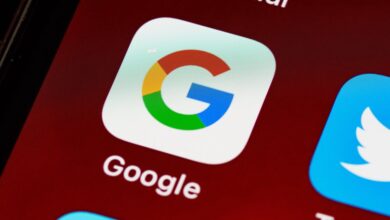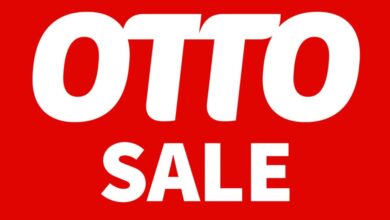How to block iMessage reactions in Android
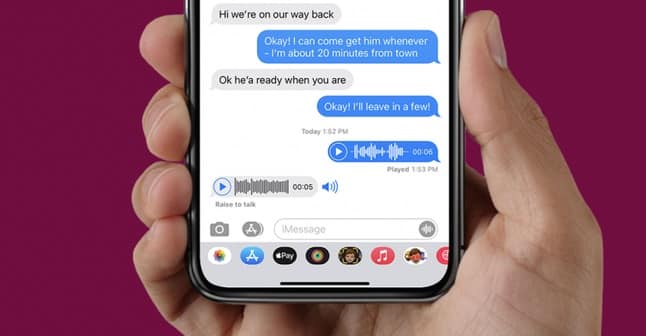
If you send a message to your iPhone via your Android phone, any interaction that user performs on the message such as using emoji icons directly gets you a separate message telling you about the action. Which can be very annoying.
Block iMessage app reactions on Android
The Android operating system does not allow you to completely block this action, however you can stop receiving notifications by using a third-party app called MacroDroid. To do this, follow these steps:
- Download the MacroDroid app from the Google Play Store via this Link.
- Open the app and then tap on the Add Macro option.
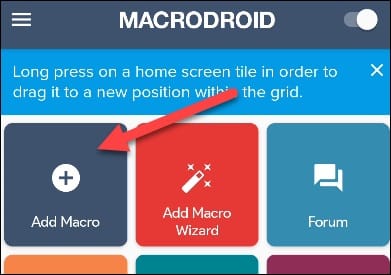
- On the next screen tap the + button. Then expand the device events option.
- Select a notification option and grant access to the app if it asks you.
- Click on the Notifications received option, then click on the OK option.
- Select the app selection option and then tap on the OK option.
- Select the application you are using for text messaging. Then click on the OK option.
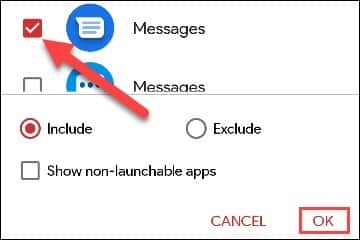
- On the next screen leave everything as it is and press the OK option.
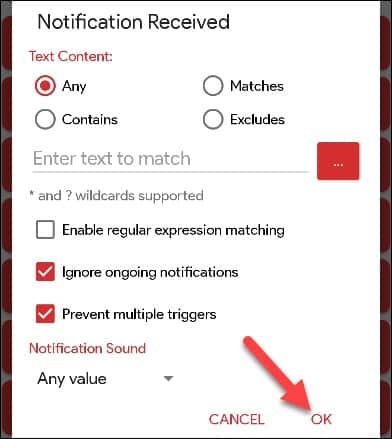
- This will bring up a new screen called Actions. Press the + button at the top right to choose the action.
- Expand the Notifications option and then select the Clear notifications option.
- Choose Select Application and then press OK option.
- Select the text messaging app again and then tap on the OK option.
- On the next screen, select the Contains option and then enter one of the following five phrases in the text box above. It is important to include a quotation mark after each phrase:
Liked Disliked”, Laughed at”, Emphasized”, Questione
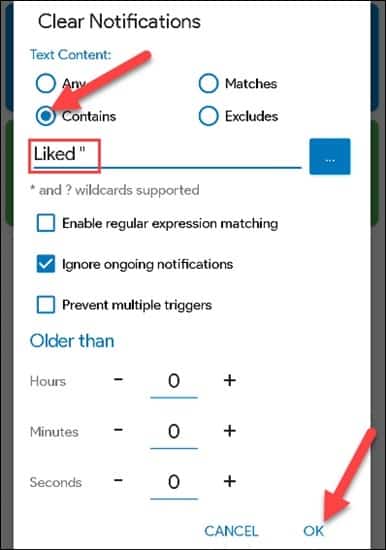
- Once you have entered each phrase individually in the designated box, name the action and press the + button at the bottom left of the screen to save it.
Once completed, the iMessage feedback notifications are dismissed before they appear on your Android phone. If you see a new reaction that is not included in the above list, you can apply the previous steps and add the name of the reaction to block it.
Read also: How to use the FaceTime application on an Android phone