How to update apps in Windows 11
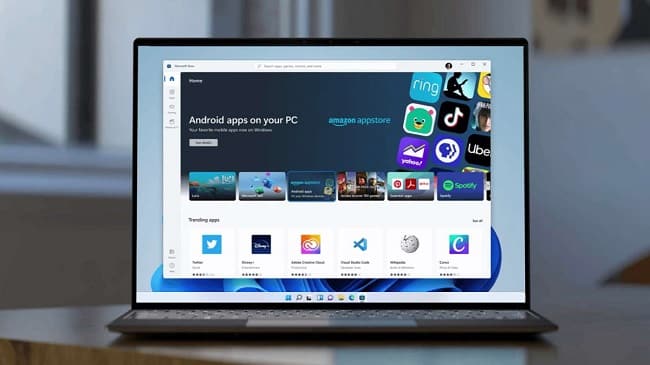
The process of updating applications in System Windows 11 is very important especially applications that require connection to a server to work.
Other reasons include security updates and performance improvements. So keeping apps up to date ensures that you get the latest features and bug fixes as they become available.
How to update apps in Windows 11
There are two ways that you can use to update your apps in Windows 11. The first is by enabling the auto-update option, which checks for and downloads the latest updates automatically.
While the second method is about manually updating each app, which is convenient if you have a slow internet connection or limited data.
To enable automatic app update, follow these steps:
- Click on the Start icon on the taskbar, then under the installed applications that appears, click on the Microsoft Store application option.
- On the next screen, click on the account picture in the top right.

- From the menu, tap on the app settings option.
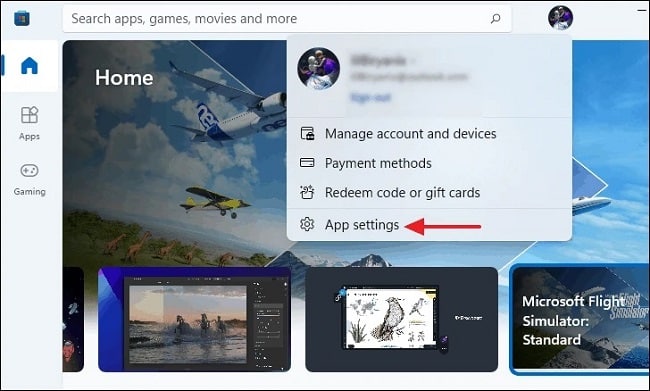
- In the Microsoft Store Settings window, toggle the button next to the App Updates option to On.

Update apps manually via Microsoft Store
If you prefer to manually update each app individually, toggle the Previous button to OFF, then follow these steps:
- Open the Microsoft Store and then Click on the Library option at the bottom left.
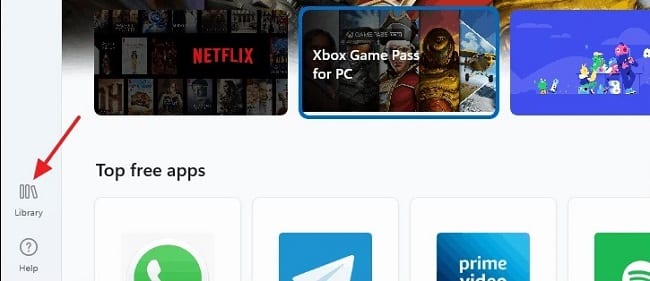
- Click the Get updates option at the top right of the screen.
- Wait a few minutes for Windows 11 to get any available updates for the apps installed on your computer.
- When an update is available for any application, an update option appears on the right side of the application, click on it to update the applications.
- You can repeat the process for any app if it appears to have an update option.

It is worth noting that you can update the applications that you have previously installed via Microsoft Store in your computer. If you want to update a third-party app, you should visit the official website of the app and search for any available update.
You can also enter the settings window of the application in question and search for the option to update the application and click on it to update it.
And if you can’t receive any updates, make sure you have a good internet connection. And that the date and time settings in Windows 11 are correct.
Read also: How to use Android apps in Windows 11



