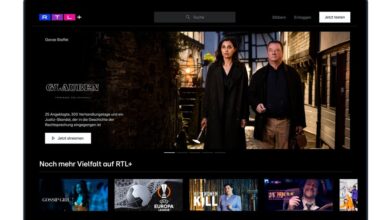4 tips to improve your Google Maps experience

Includes Application Google Maps has a large list of features that improve the user experience, but most of them are not visible, as Google hides some of the most important features of the application in the settings.
Unknown advantages of Google Maps application
Walking directions using augmented reality
The Google Maps app takes advantage of augmented reality technology In providing real-time information on the go, the feature also makes it easy to locate places you might be interested in visiting such as restaurants and famous landmarks in the area.
However, this feature is not available in any location or region, and if it is available in your area you will see an icon with an icon that says Live View at the bottom of the app screen.
Measure the distance between two locations in Google Maps
The application allows you to know the expected distance when you want to go to another point from your current location. With the distance measurement feature, you can use this feature for many daily and on-the-go scenarios.
Like deciding between walking or driving, or knowing local shortcuts. To use this feature, see an article: How to measure distances in Google Maps.
Know the parking spaces before setting off
One of the most frustrating things about driving is looking for available parking, and there’s nothing worse than arriving at your destination and then searching at length in the hope of finding an open one. However using the app you can confirm the parking spaces in advance.
To use this feature, type your destination and select driving directions. And when driving directions appear, you can swipe up from the bottom of the screen to show information about parking spaces in the area.
Easily locate the car
Public places such as shopping malls or sports stadiums have very large parking spaces. This makes finding your car when you leave a very daunting task. However, the app can help you with that.
And then the next time you park your car in such places. Open the application and then click on the blue dot that determines your current location. And select the Set as parking location option for easy access to your vehicle later.
Read also: How to calibrate Google Maps to get better results