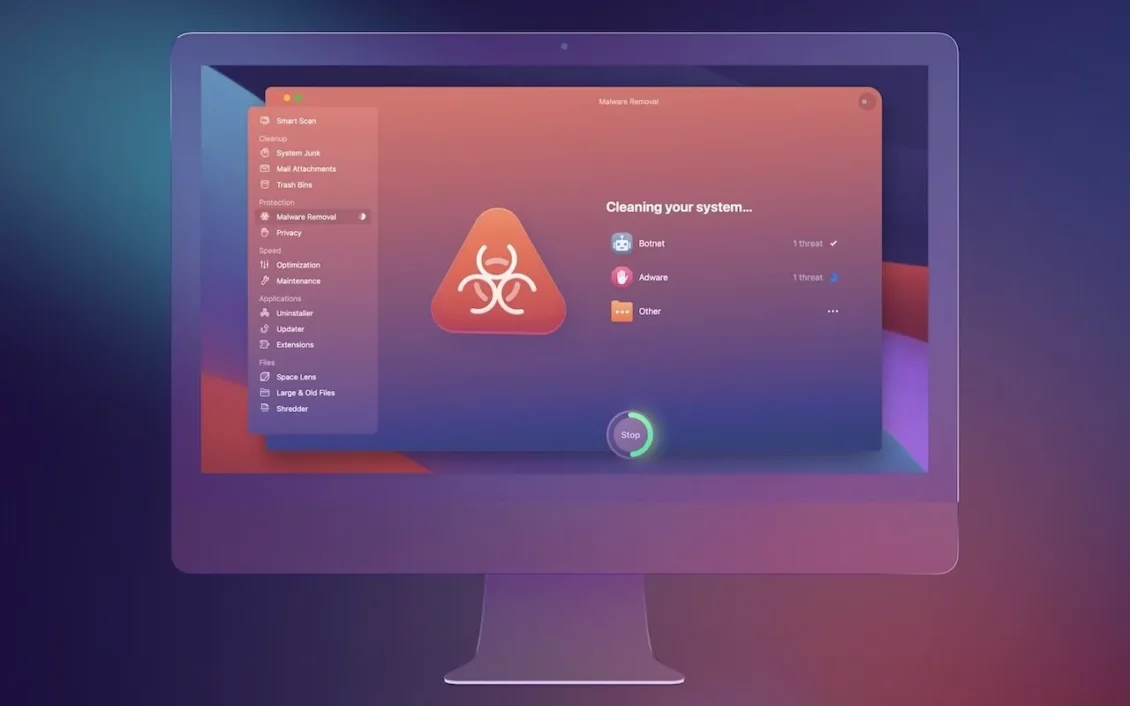CleanMyMac X App User Guide

It is considered Application CleanMyMac X is one of the most important and popular applications available for different Mac systems, because it performs a lot of important functions.
The application can search for and get rid of bad and malicious files inside your device, and it can also search for viruses and files that consume memory greatly.
So by using the app and having it scan your device, you can make your Mac computer much faster.
Read also: Get alerts when AirTags are left
Use CleanMyMac X to clean bad files from your computer
You can make the app search for all bad files or files that are taking up a lot of device space.
And then it deletes them automatically, and you may not be able to access all the bad files that you need to delete in your device.
This is because Mac, unlike Windows, does not help you access all the contents of the hard drive and system files.
Therefore, this feature is considered one of the most important features in it, and you can use it by following the following steps:
Go to the app and open it, and then choose the File Cleanup tab from the sidebar on the left side of the app.
After that, select all the files that you want the application to get rid of, whether they are system files, old cache files, etc.
Then tap the Clean button at the bottom of the screen, if you’re having trouble using this feature.
You must make sure that the application has permissions to access and modify all hard disk files, as this is the most important step.
Use the application to protect from viruses
You can make CleanMyMac X protect your computer from viruses and get rid of malicious and harmful files continuously without messing with the rest of the system files.
By going to the protection tab and choosing to remove malicious files, after that the application will start searching for malicious files and deleting them automatically.
Increase device speed
The application can also make your device run faster and improve its performance a lot, as it can re-improve device performance via the speed section.
You can make it improve the device and its performance by pressing the personalization button and letting it do the required scan to tell you what you need to do.
The application performs a set of usual functions such as freeing random memory, deleting deletable files, improving the performance of applications by changing their settings, and so on.
Manage files and applications
Through this tab, you can control all the files and applications on your device, by knowing all the details about them.
Through it, you can completely delete applications from the device, as it searches for and deletes all its additional files.
This is because Mac applications leave a lot of their files on the computer’s disk.
These files take up a lot of disk space and may cause your device to slow down dramatically and stop working.
So you have to remove the apps via this tab so that you can delete all the files related to the apps at once.