How to prevent images from appearing in iPhone search

Apple relies on an extensive search feature that scans the entire device, whether it is a MacBook computer or an iPhone phone.
This feature can identify the content of the images in your phone, and then show the images that contain the words you searched for.
This means if you search for the word insects, and you have pictures of insects in your phone, those pictures appear in the search.
While this feature may be convenient and convenient for some, it is a breach of privacy, as the images are shown to anyone who searches.
This means that some of your personal photos may appear if one of your friends uses the search box, and they also make the search box crowded.
Prevent images from appearing in iPhone search
You can solve this problem with simple and quick steps, as you need to follow these steps:
Go to the Settings app on your iPhone, then choose the Photos app, and then tap on Siri and Search.

Within this menu, turn off the display of content in search results, thus preventing images from appearing in the Spotlight search bar.
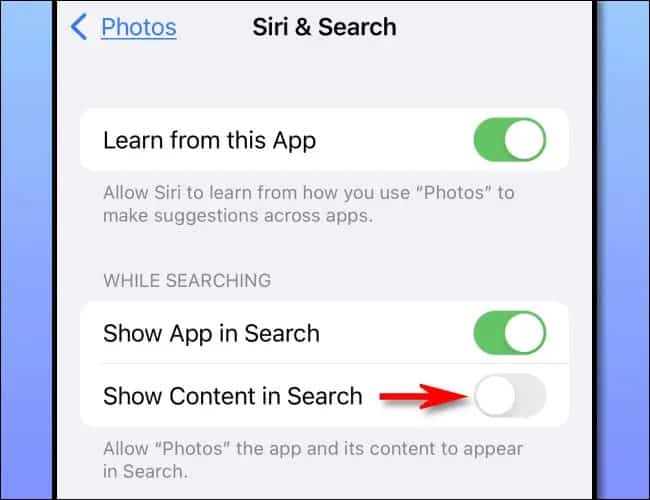
You can use the search within the Photos app itself, where you can search for any image you want or search for its content through the app.
You can use these steps and the same method with any application whose results appear in the search box and you do not want to see them there.
Privacy and iOS 15
Apple recently released the new iOS 15 update that allows you to protect your privacy online with a lot of new features.
With iOS 15, you can completely hide your online presence, starting with your email that you register with on the sites.
And to your phone’s iP address, which the phone uses to access the Internet, thanks to the Private Rely feature.
Apple also gave users the ability to control the permissions of applications and the things that applications do through these permissions.
So you are able to monitor your apps and find out which apps are using permissions frequently and in an unjustified manner.
Most of these updates apply to iPads with iPadOS 15 as well as to Monterey on Macs.



