Amazing iPhone Features You Didn’t Know Before
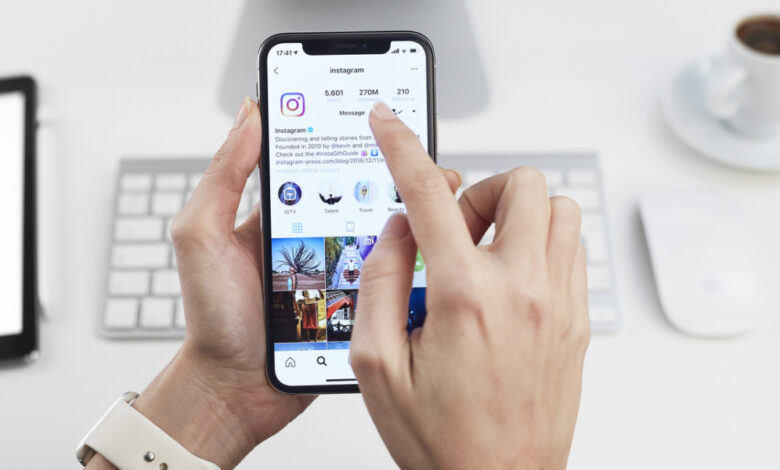
The technical section of the “Arabi Post” website presented a set of amazing features of the iPhone, which is added to it with every update in the iOS operating system, and because it saves a lot of time, and makes using the phone easier.
iPhone features
Add text comments to photos and videos
To add text or keyword comments, swipe the photo or video up, and leave the comments you like, so you’ll be able to find photos or videos later easily through the iPhone’s search window.
Record videos and take a photo at the same time
While recording a video on your iPhone, tap the take photo icon next to the video button to take a photo.
Hide apps
You must have some apps that you won’t use often, click “Remove Apps” from the quick action menu, then choose “Move to App Library”.
Change the default browser
Safari isn’t the only option available on iPhones, and you can change the default internet browser to Google Chrome, Firefox, or any other browser.
Simply download the browser you want and set it as the default browser, then go to the browser app on your iPhone.
Just go to “Settings”, click on the default browser and then click on the settings open the browser you want to set as the default browser for the device.
Add icons to the iPhone home screen
You can now drag and drop icons from the Today view window to the home screen, and the edit menu can also be used on the iPhone’s home screen to add icons on the home screen.
Lock focus and exposure in the camera
Tap once on the screen to make the camera focus sharp. If you hold down the screen, the ‘Focus/Exposure/AF/AE Locked’ box will appear. This means that focus and exposure remain unchanged.
Screen Size Reducing
Simply press and hold the emoji button on your keyboard and choose one of the keyboards, left or right.
Take a picture without using your hand
You can activate Voice Control on your iPhone by going to Accessibility from Settings. Once you do that, ask Siri to open the camera and turn the volume down. This will make your phone take the photo without having to hold the phone.
Use one button to call
If you tap the green phone icon on your iPhone after opening the keypad, the phone will call directly to the number you last called.
Possibility to debug the personal assistant
If Siri says something wrong, you can tell Siri it doesn’t, and it will ask you to correct the pronunciation. You can teach the program and it will respond and repeat behind you to make sure the pronunciation is correct.
Text typing speed up
To speed up typing on the iPhone, press and hold the “123” buttons, then drag them on the number or symbol you want and release your finger, as Gadgets Now, a website specialized in following technology news, drew.
Delete text by shaking the phone
To erase something you’ve typed, you can shake your iPhone and tap Undo Typing. Shake the phone again to get to “Rewrite” and it will cancel the changes you made. Or you can swipe left with three fingers to delete the text, and vice versa.
Music timer
Go to the timer in the watch, then “When Timer Ends”, in this option use “Stop Playing”, and set how long you want to stop playing the music. After the time is up, the music player will stop.
Hide email
If you are one of the people who prefer to hide email, and use another email to run applications, websites and services on the phone, instead of the main email, to preserve privacy from ads and annoying messages that you may receive, iOS 15 has officially provided this feature, becoming You can hide email on iPhone, just follow the steps:
1. Open the “Settings” app and tap on your name at the top.
2. Click on the iCloud option.
3. Now, click on Hide my Email.
4. Then click on the “+ Create New Adress” icon to generate random email addresses.
5. Click Continue, then enter a label for your new email address. You can also leave a note on your generated email address.
Now, you’re using the “hide my email” feature. And in case you want to disable an email created using the Hide my Email feature.
1. Open “Settings” and go to iCloud settings by clicking on your Apple ID name at the top.
2. Click on Hide my Email, then click on the email address you want to disable.
3. Find the option “Deactivate Email Address” and click on it.
Remember that once you disable an email address, you will not be able to use the app or website associated with that address.



